Creation of a rent credit
Basically, there are several ways to create a rent credit memo. We will start with the manual creation of a rent credit note as an example.
Procedure for manual rent credit memo
To do this, search for Rent Credit Memo in the search and then select New. Select the customer who is to receive the rent credit memo.
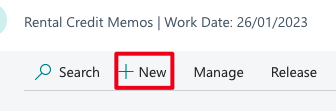
In the lines you can select the rental item for which the rental credit memo should be created. You can decide on the amount and the period individually, analogous to the rental agreement lines. This means that pro rata rent credits are also possible. The structure and logic is exactly the same as for the creation of a rental agreement.
It is possible to create a rent credit note manually, but in most cases it makes more sense to refer to the existing posted rent invoice.
Procedure Copy rental credit memo
To do this, use the Copy document function, which you already know from the Business Central standard.
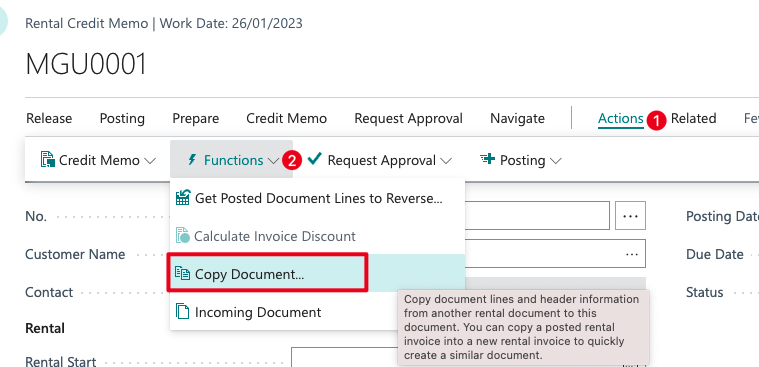
With the Copy document function, you have the advantage that the documents reference each other, making it clear to which transaction the rental credit memo belongs. In the rent credit memo, you can make changes to the amounts at the row level or make partial credit memos for your customer. Basically, you can also delete an entire line. So if there are discrepancies with your customer because for some reason they don’t want to be charged for travel expenses, credit them when the line with the rental item is removed.
Once the rows are populated correctly, you can post the rental credit.

After posting, the unposted rental credit becomes a posted rental credit. If you want to know in advance how the amount to be credited will look like and in which G/L accounts the amounts will run, you have the option of posting preview before posting.
Procedure to credit posted rental invoice
In case you have to credit a complete posted rental invoice, you can also create a credit memo directly from the document. To do this, go to the posted rental invoice that you want to credit.
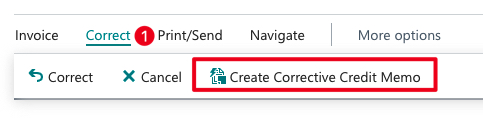
Next, select Correct and then Create Credit Memo. Here is an IMPORTANT NOTE: currently there is no prompt asking if you are sure that the rent credit memo should be posted, but the creation is done directly. However, a posting is then only made in the document.
The creation of complete rental invoices is usually done in case of user errors. This procedure is not intended for partial credit memos.
For all rental credit memos, once they have been posted, they become a posted rental credit memo. Accordingly, you will find the posted documents in the search under posted rent credits. From here you can mail or print the vouchers.
On the accounts receivable view, you can also navigate directly to the vouchers using the right info box, giving you direct access to the relevant transactions.
Posted rent credits generate customer items just like posted rent invoices.

You can tell that it is a rent credit memo by the document type credit memo and the document number. If you need a better overview, you can apply filtering. For clearing the items, it is necessary for manually created credit memos to clear them accordingly.